Now we must upload the timelinestoken.txt file with the token to your Fire TV. So now start your Fire TV and first we have to install the App “ES File Explorer”. Search the App in the Appstore and install it. We need it for transfer the token file to your Fire TV. After install start the App
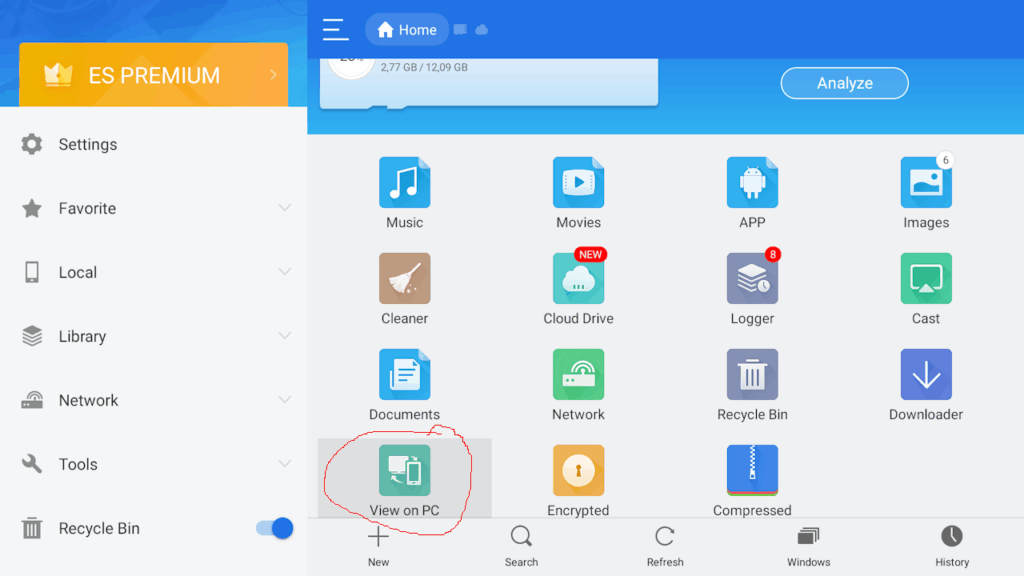
In the right pane scroll down to “View on PC” and click on it.
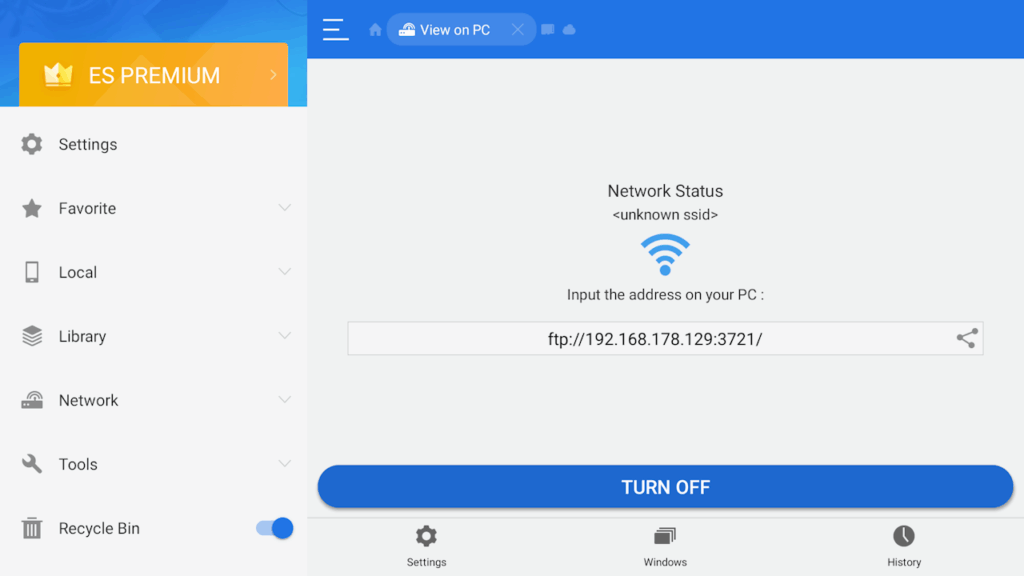
Scroll down to the “Turn on” button and click on it. A network address appears with a port number. This is the address of the FTP server. Remember this or write it down somewhere. As next step we need to install “Filezilla” if you don’t have it already. Go to the Website FileZilla – The free FTP solution and download the client and install it. Then start it.
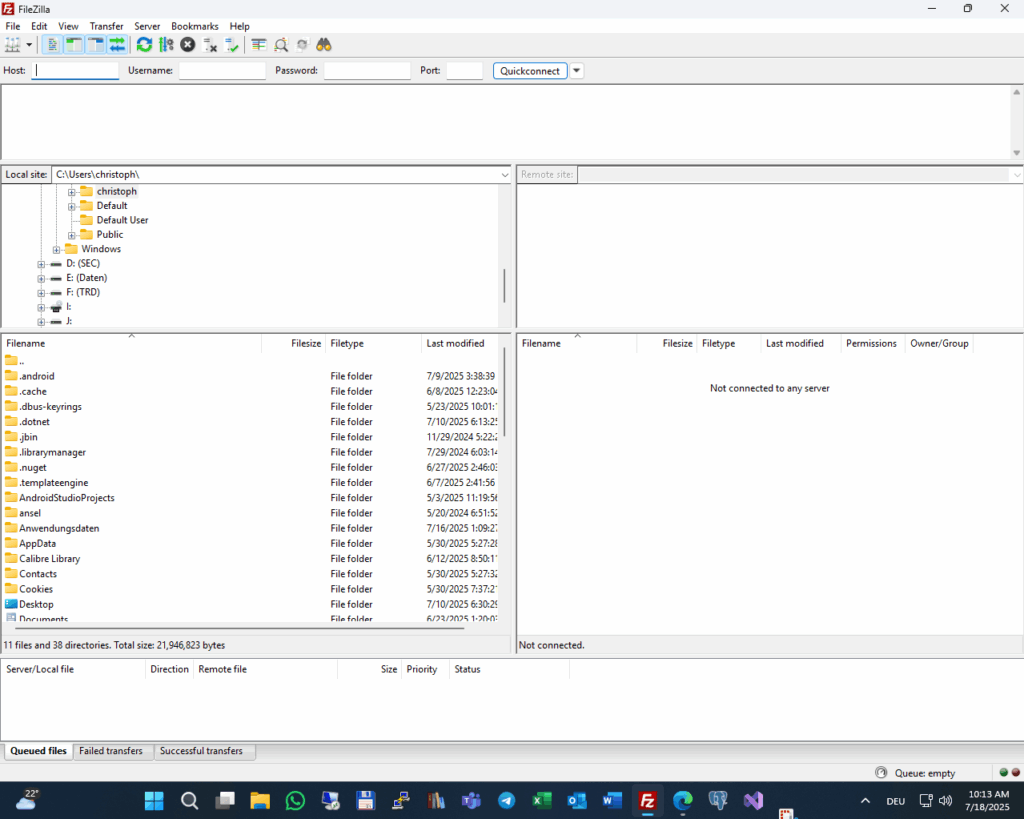
Now in the menu select “File” -> “Site Manager”.
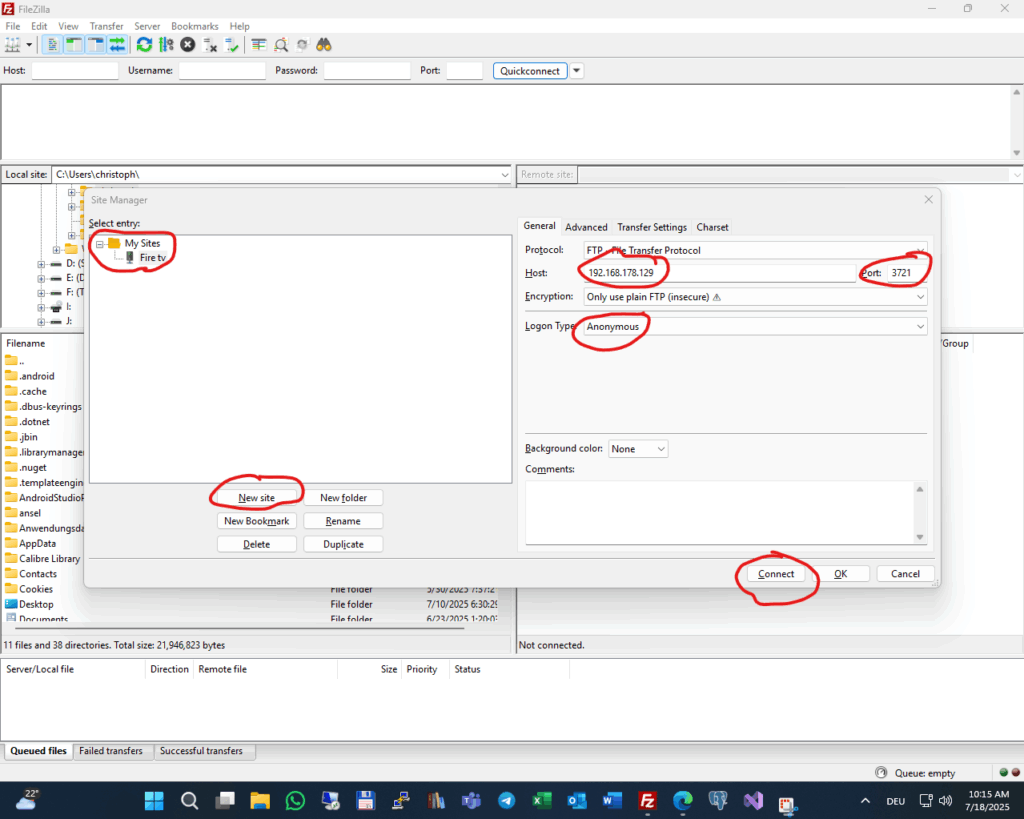
Then click on “New site” enter a name for the server like “Fire TV. In the host entry enter the IP-address and in the port entry the port number from ES File Explorer. In the logon type select “Anonymous”. Click then on “Connect” and the client will connect to ES File Explorer FTP server.
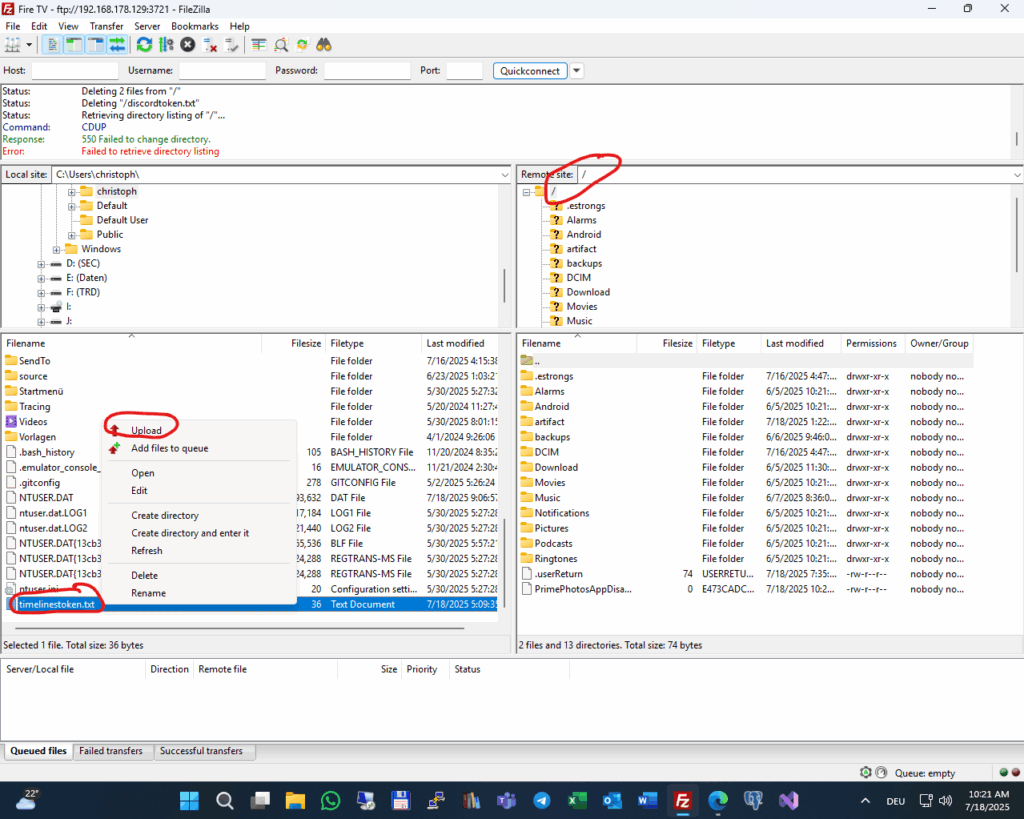
If the connect was successful in the right pane the FTP directory of your Fire TV appears. Be sure to be in the root directory where we want to copy the file. In the left pane which shows your PC go to your user directory where you have stored the “timelinestoken.txt”. Right click on “timelinestoken.txt” and select “Upload”. The file will be copied to your Fire TV.
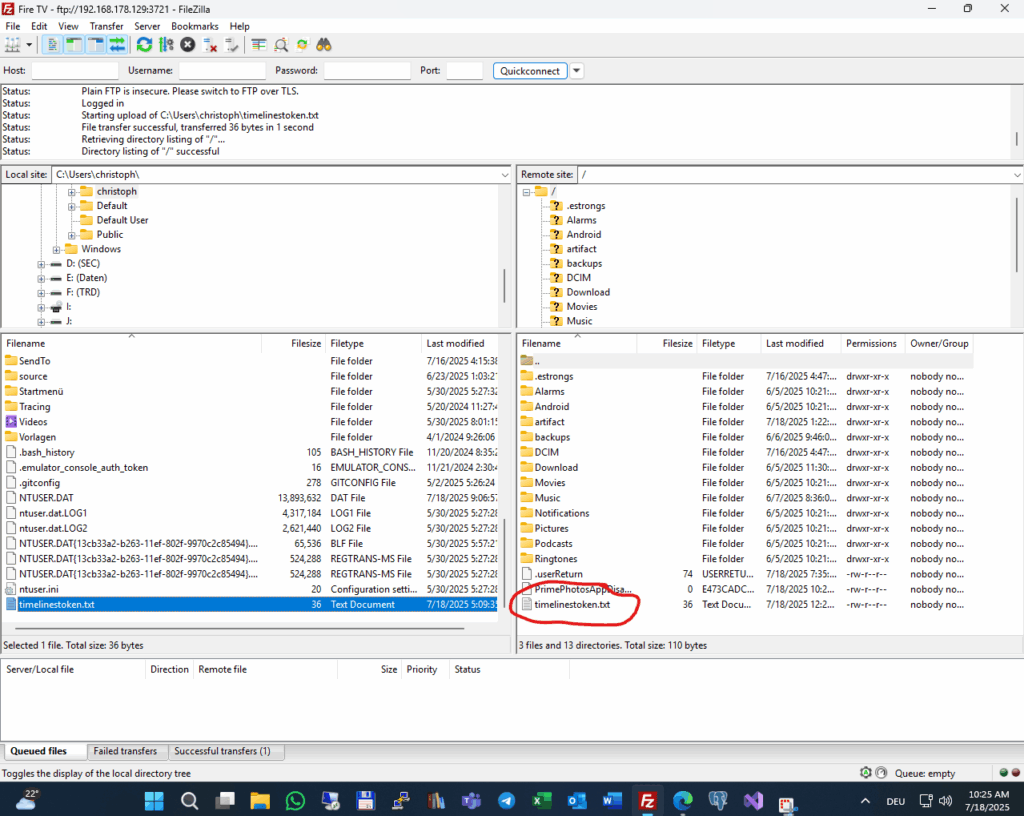
If everything was successfull the “timelinestoken.txt” is in the root directory of your Fire TV. You can then close Filezilla on your PC and the ES File Explorer on your Fire TV. We are now finished and ready to take the next step.