First thing we have to do is to create a telegram bot. To do this open the Telegram Client on your Windows PC.
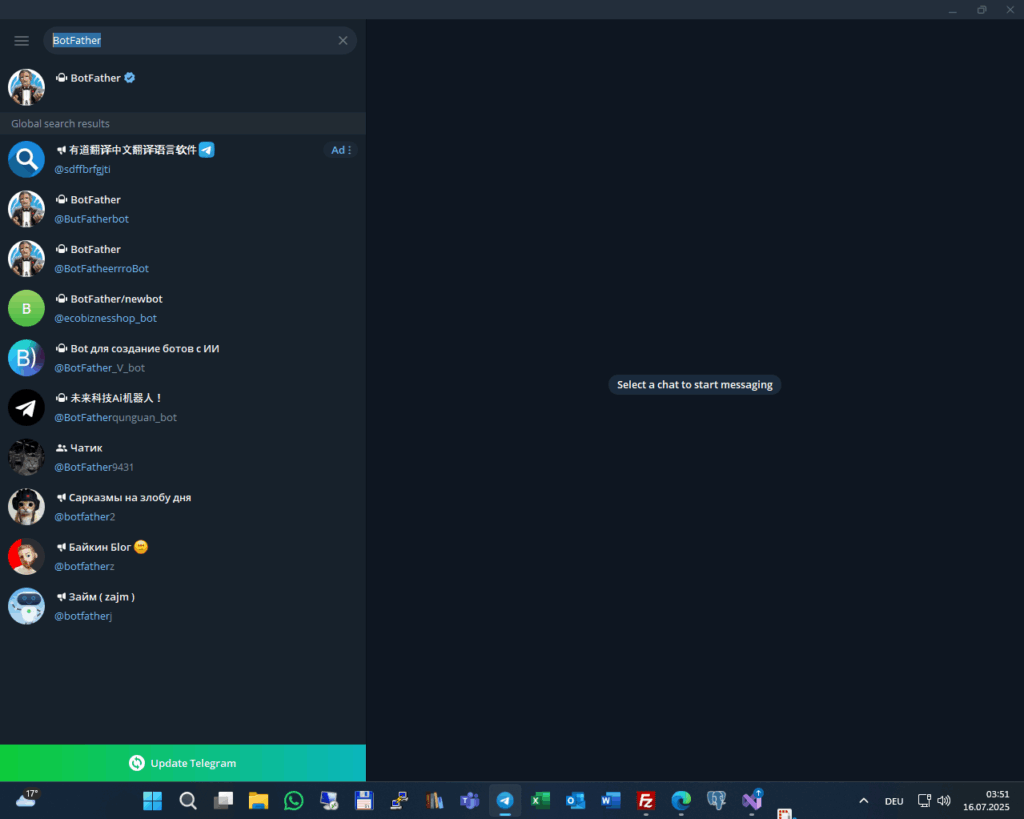
Now in the search bar, search for the user “botfather” select him and click on “Start” button in the main window.
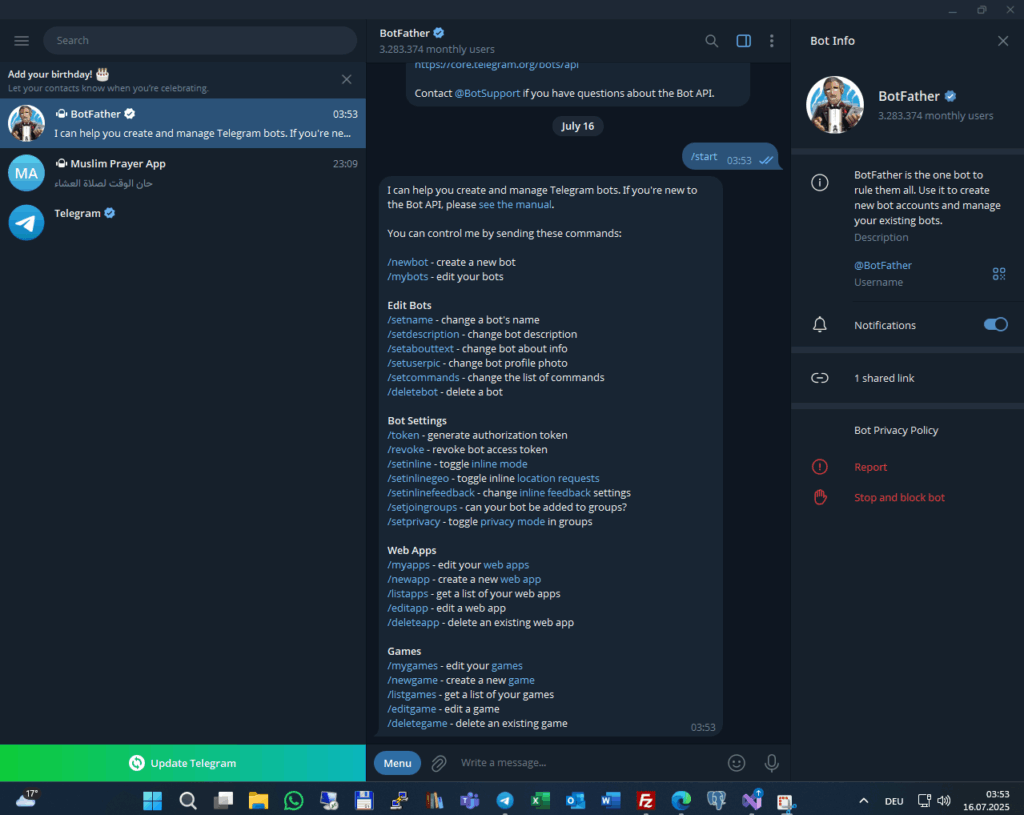
A help window appears. Now type the command “/newbot” and press enter key.
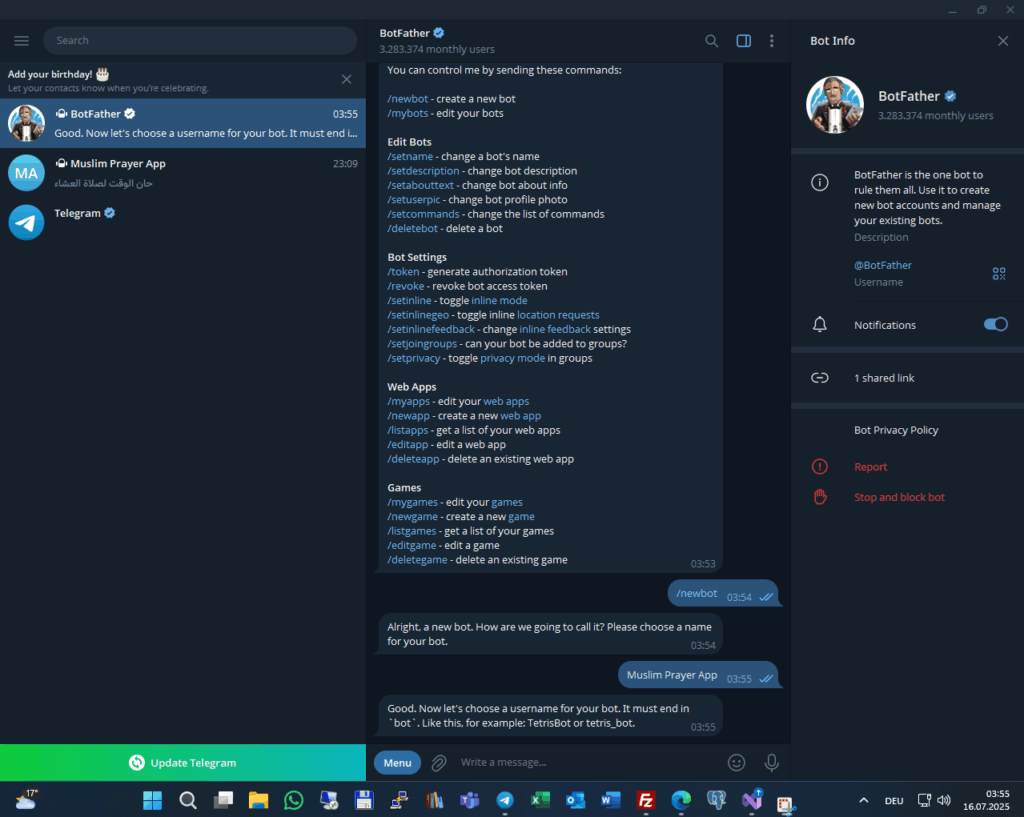
First botfather asks you for the name of the bot. You can name it “Muslim Prayer App” or a name that you like. Press enter.
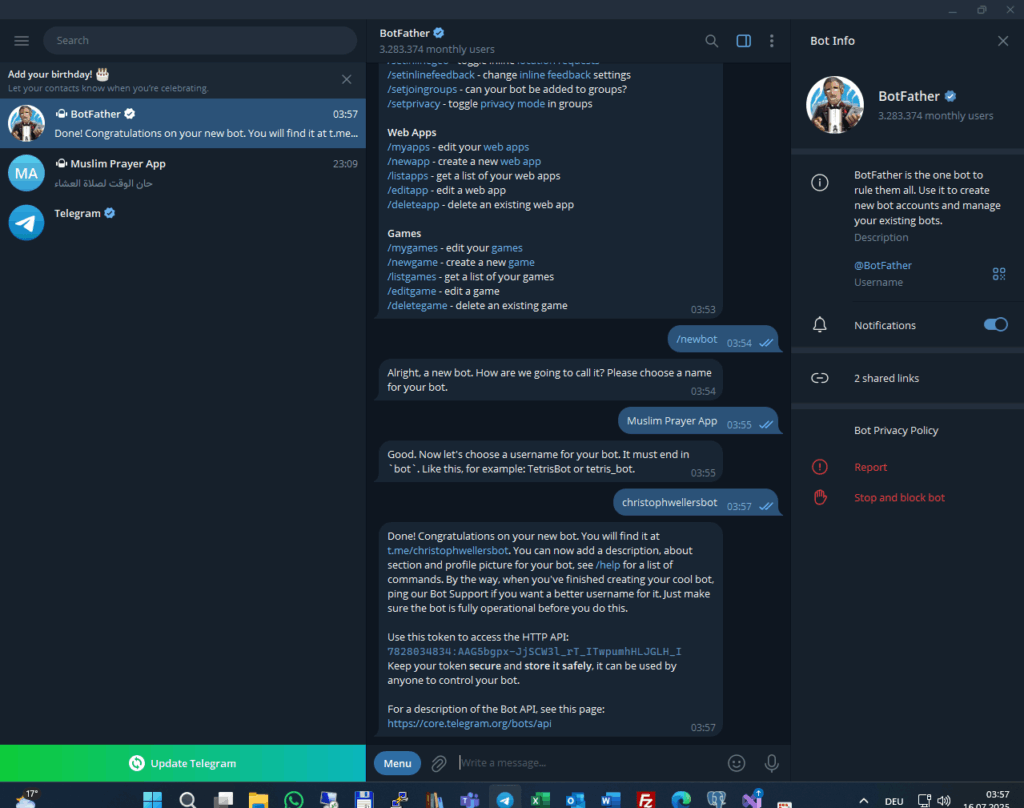
Then botfather ask you for the username of the bot, choose a unique name with “bot” at the end. If the name already exist, botfather tells you to choose another one. If the name is ok the bot has been created. In the success-message is the Telegram Token under “Use this token to access the HTTP API”. We must now copy this token to a text-file to upload it to your Fire TV stick. Open a explorer window.
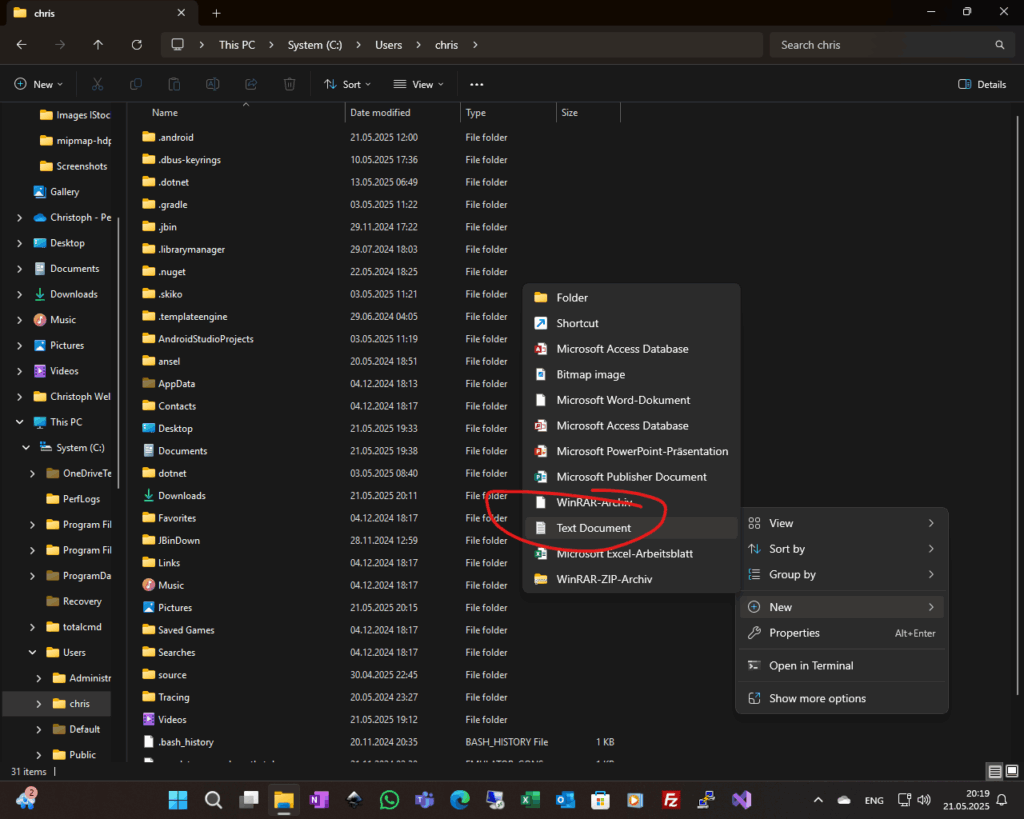
Be sure that you are in your User directory on the c: drive. Right click on explorer and choose “New” -> “Text-document”.
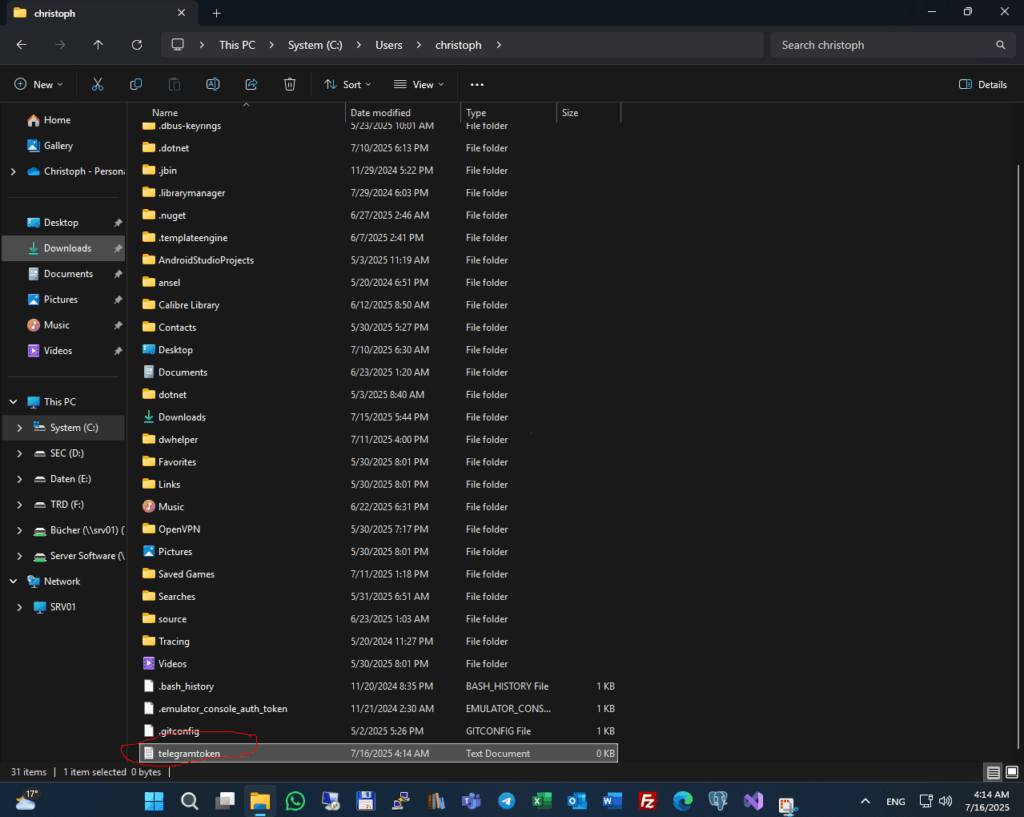
Name the file “telegramtoken” and press enter. Now doubleclick on the file.
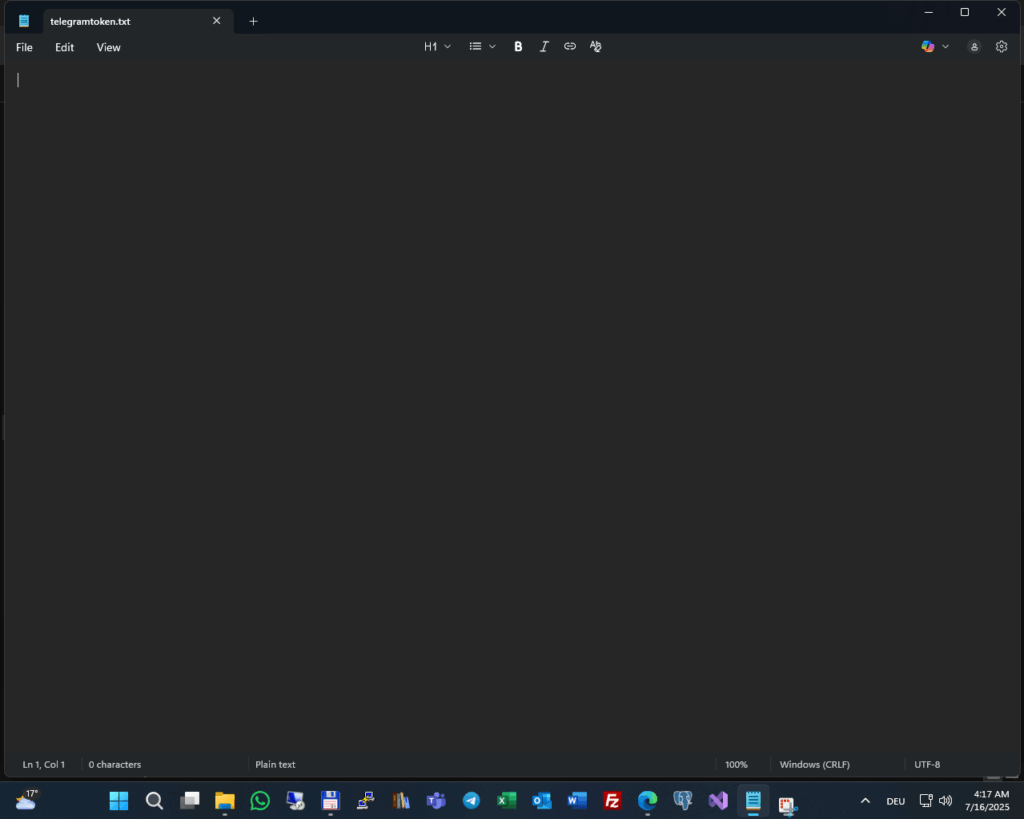
The Notepad Editor opens. Now change to Telegram Client.
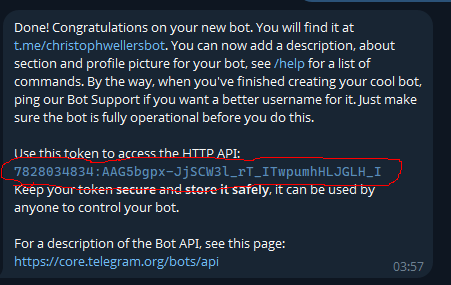
Go to the success message and mark the highlighted token and right click on it and copy it to the clipboard.
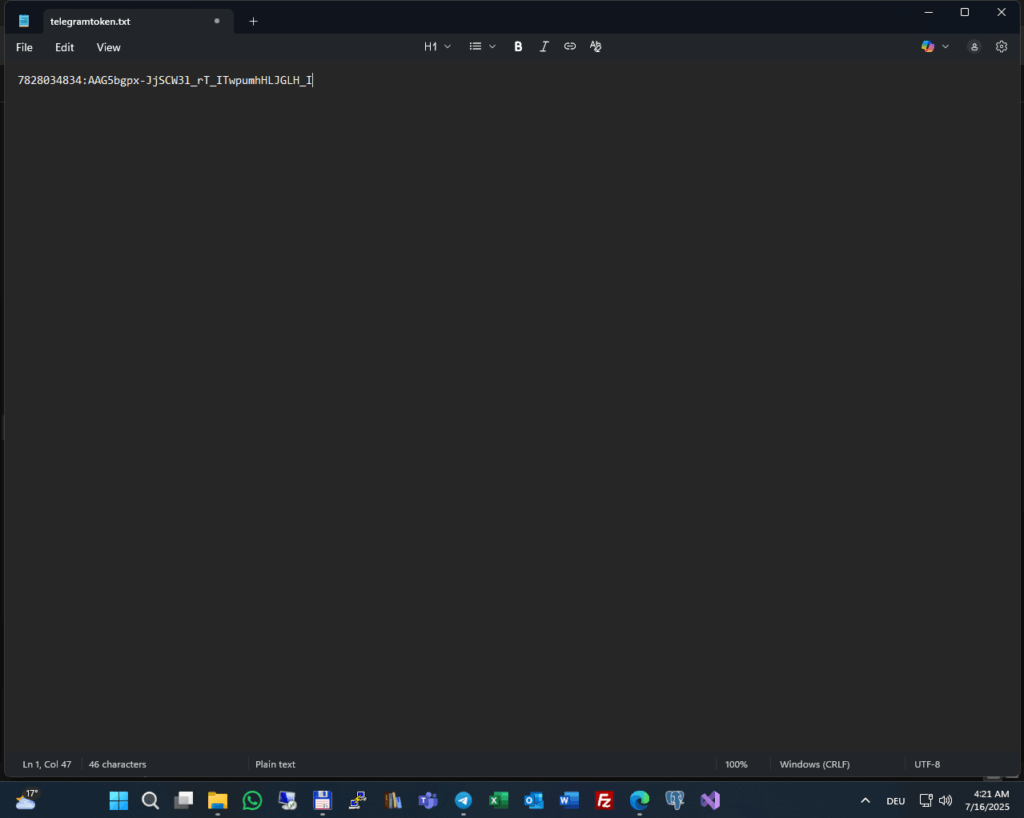
Go back to the Notepad editor and paste the contents of the token from the clipboard to the editor. Then save the document and close Notepad. Now we must upload the telegramtoken.txt text-file with the Token to your Fire TV stick. To do this we need the App “ES File Explorer” on your Fire TV Stick. Turn on your Fire TV Stick and go to the App Store and search for “ES File Explorer” and install and open the App.
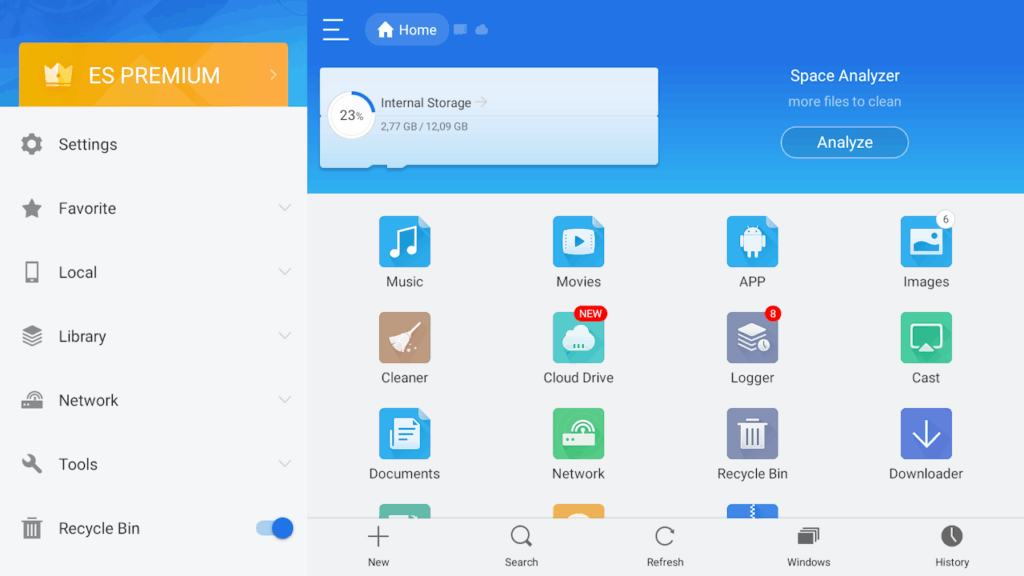
The App windows appears :
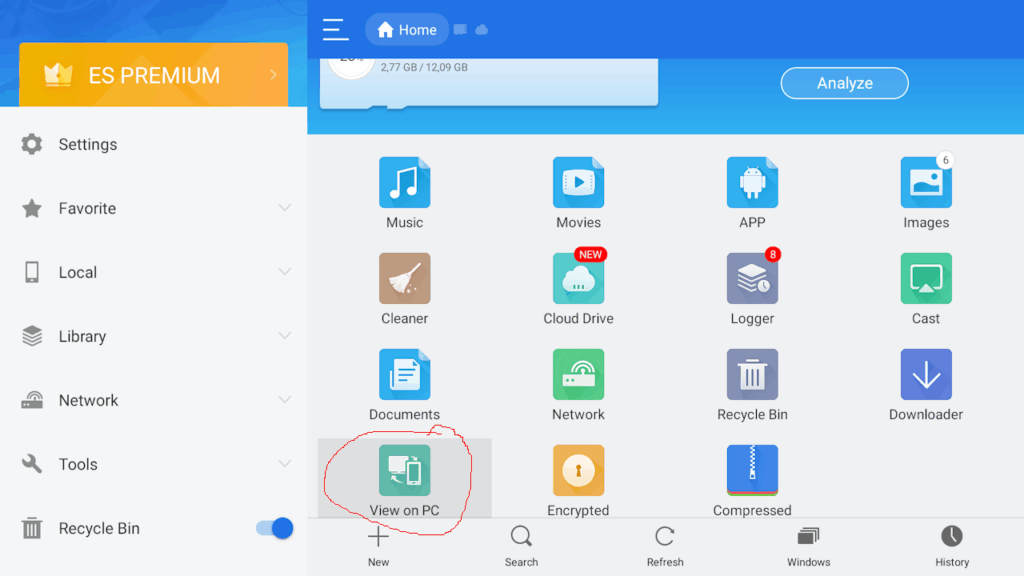
In the main window scroll down to “View on PC” and click on it:
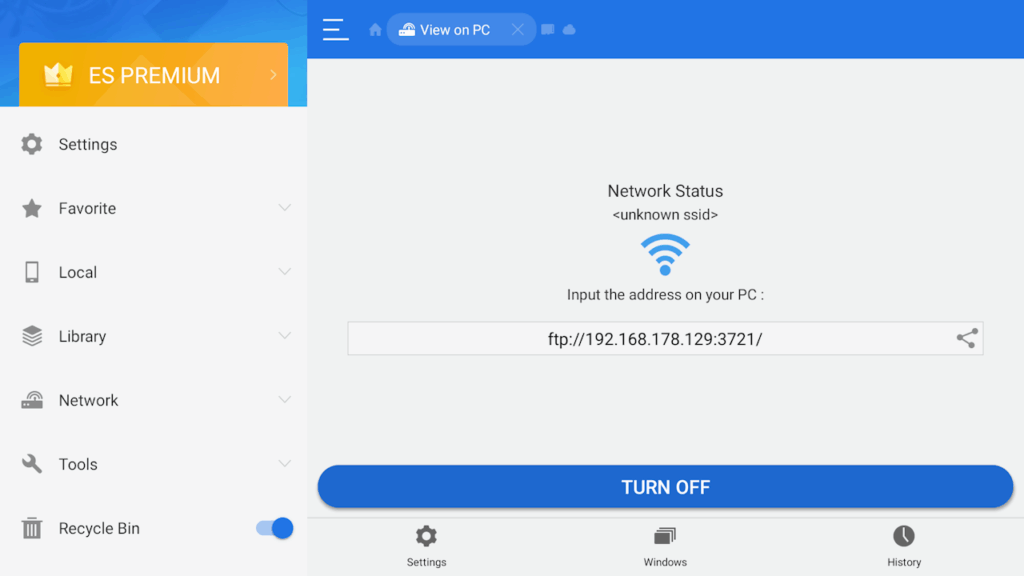
Click on the “Turn on” button and then a address appears. Remember the IP address and port-number. Let the App open and go to your Windows PC.
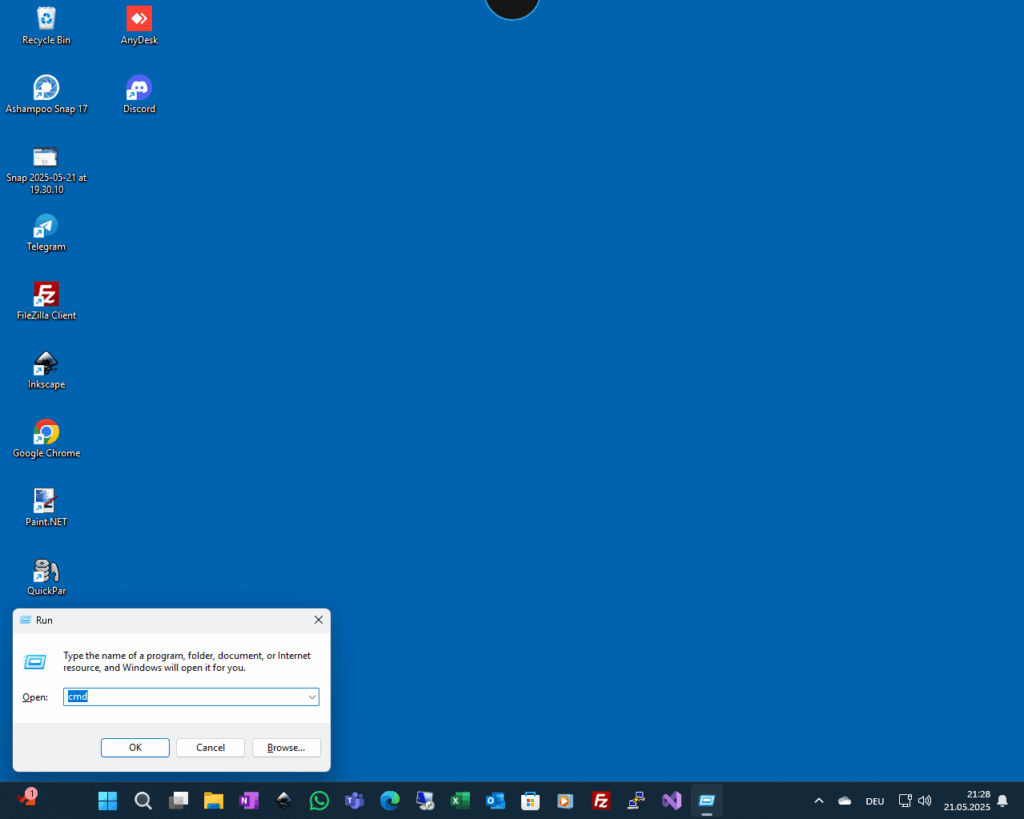
On your computer press the Ctrl-and R button and enter “cmd” in the open dialog and click ok.
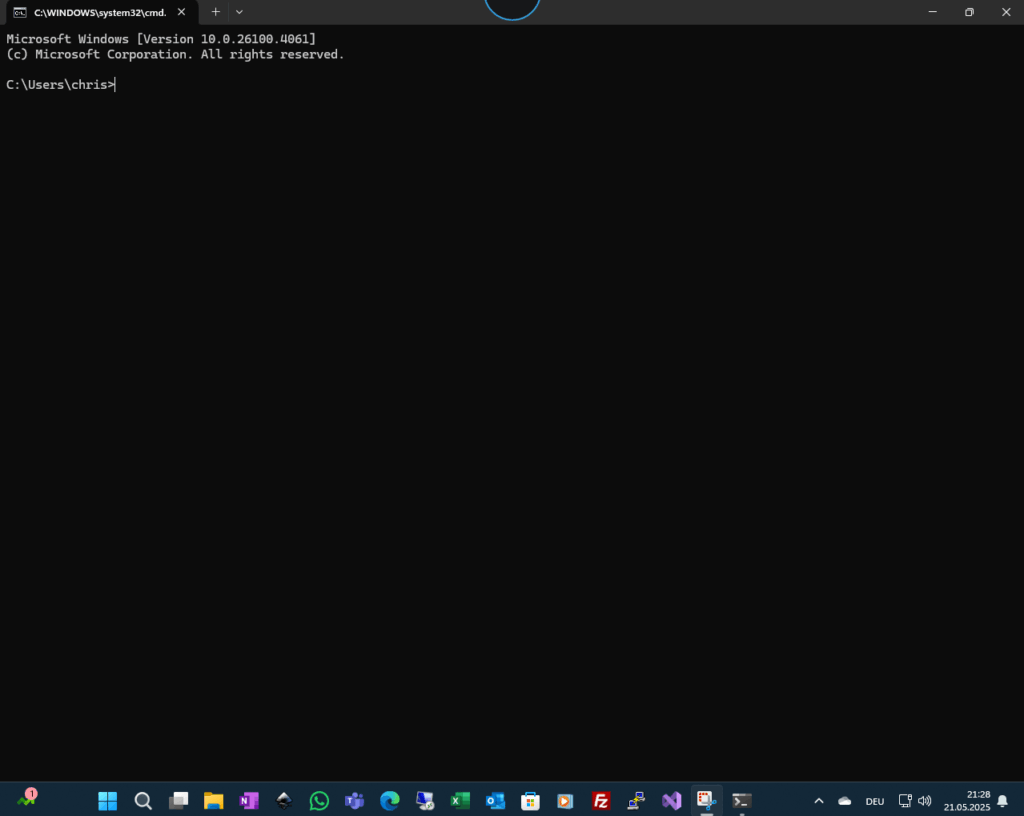
A command line windows appears. Be sure you are in the right directory where the telegramtoken.txt file is. Now type the command ftp and press enter.
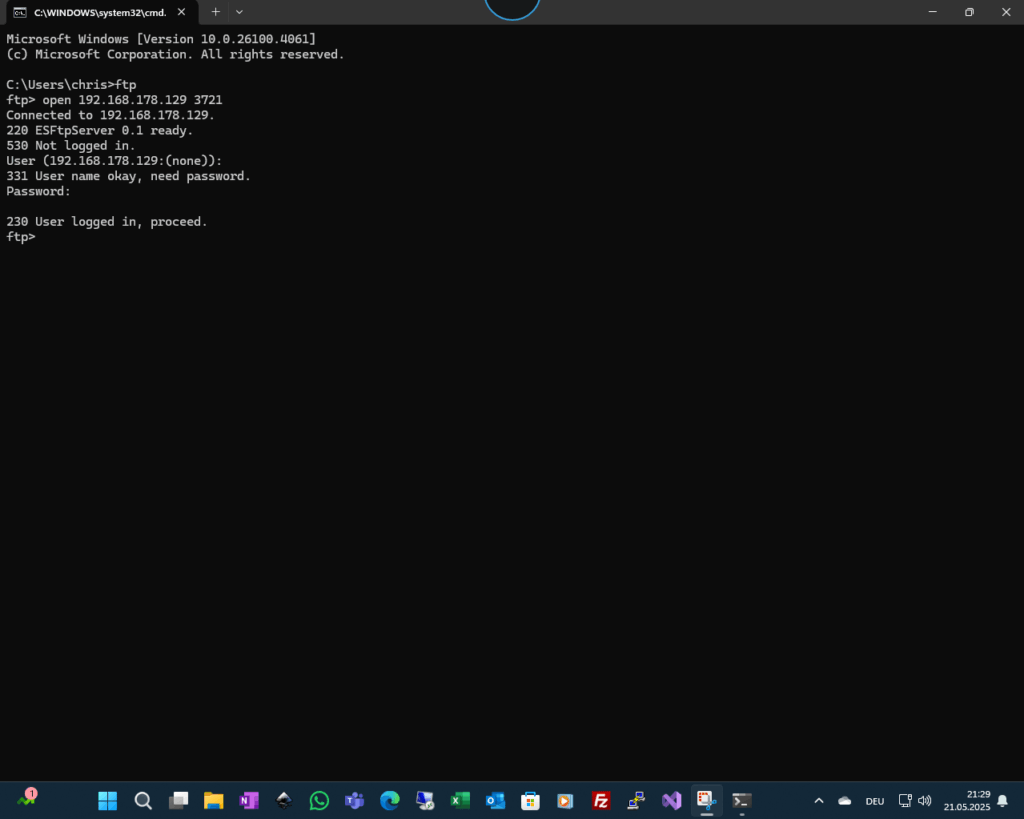
A ftp command prompt appears. Now type “open” and the IP-address and port-number from the “ES File Explorer” app. When you will be asked for username and password just press enter as it is not needed.